Please note: Starting July 2025, Simulation Assignments will be available for F.A. Davis' Fundamentals and Medical-Surgical textbooks. Simulation Assignments will be available for additional texts in December 2025.
Davis Advantage Simulations are immersive video-based assignments designed to build your clinical judgment skills. Just like real-life patient scenarios, Simulation assignments will present you with decision points, and your decisions will shape whether or not a patient receives safe and effective care.
Simulation assignments must be completed in one sitting. If you exit a Simulation assignment before completing it, your progress will not be saved.
Every Simulation assignment opens on a launch screen which provides general instructions on how to complete the assignment. Click the “Launch Simulation” button to start working on the assignment.
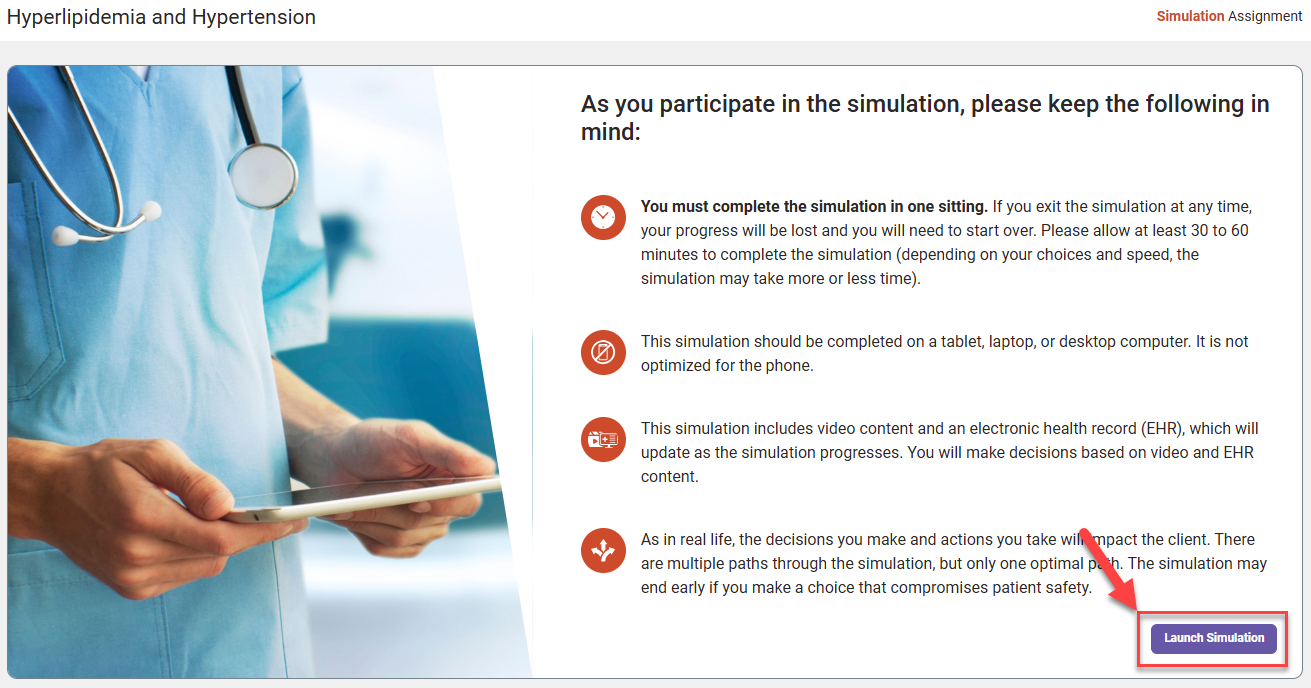
Simulation assignments begin with their own audio handoff report in SBAR format, to orient you with patient information from the simulated scenario's previous shift. You may listen to and/or read the handoff report.
To continue to the Simulation assignment's questions, click "Continue" in the bottom-right.

Each question within a Simulation assignment is a decision point. To help inform your decisions, questions are prefaced with full-screen videos, which show interactions with patients that mimic real-life hospital settings and demonstrate proper skill application.
Additionally, the assignment's videos will show the patient’s response to decisions you make throughout the simulation.
After you've watched one of the assignment's videos, press "Continue" in the bottom-right to proceed to a question.
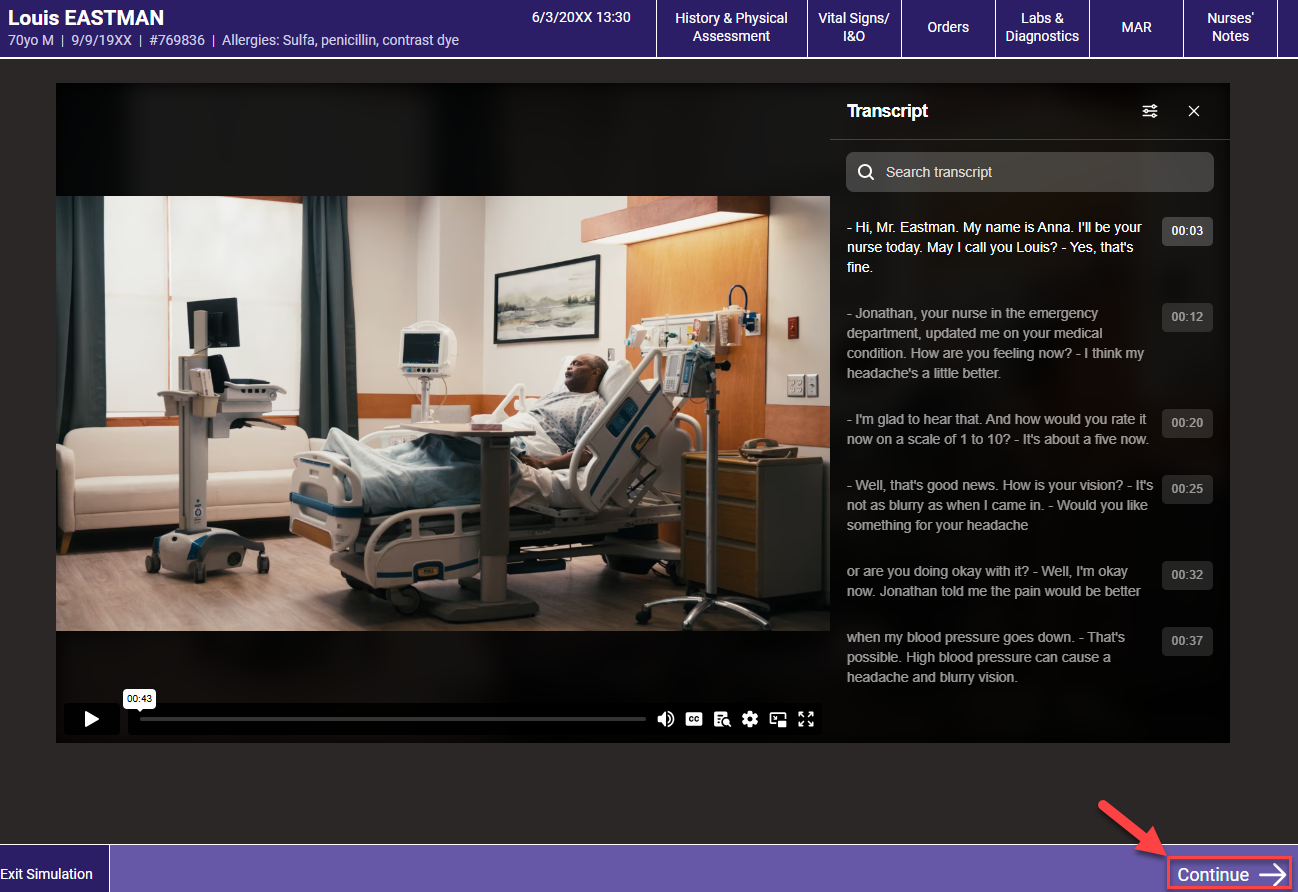
While viewing a question, you can rewatch the question's associated video as needed.
You'll find basic patient information in the top-left of your Simulation assignment. In the top-right, click through the assignment's Electronic Health Record tabs for more detailed patient information!
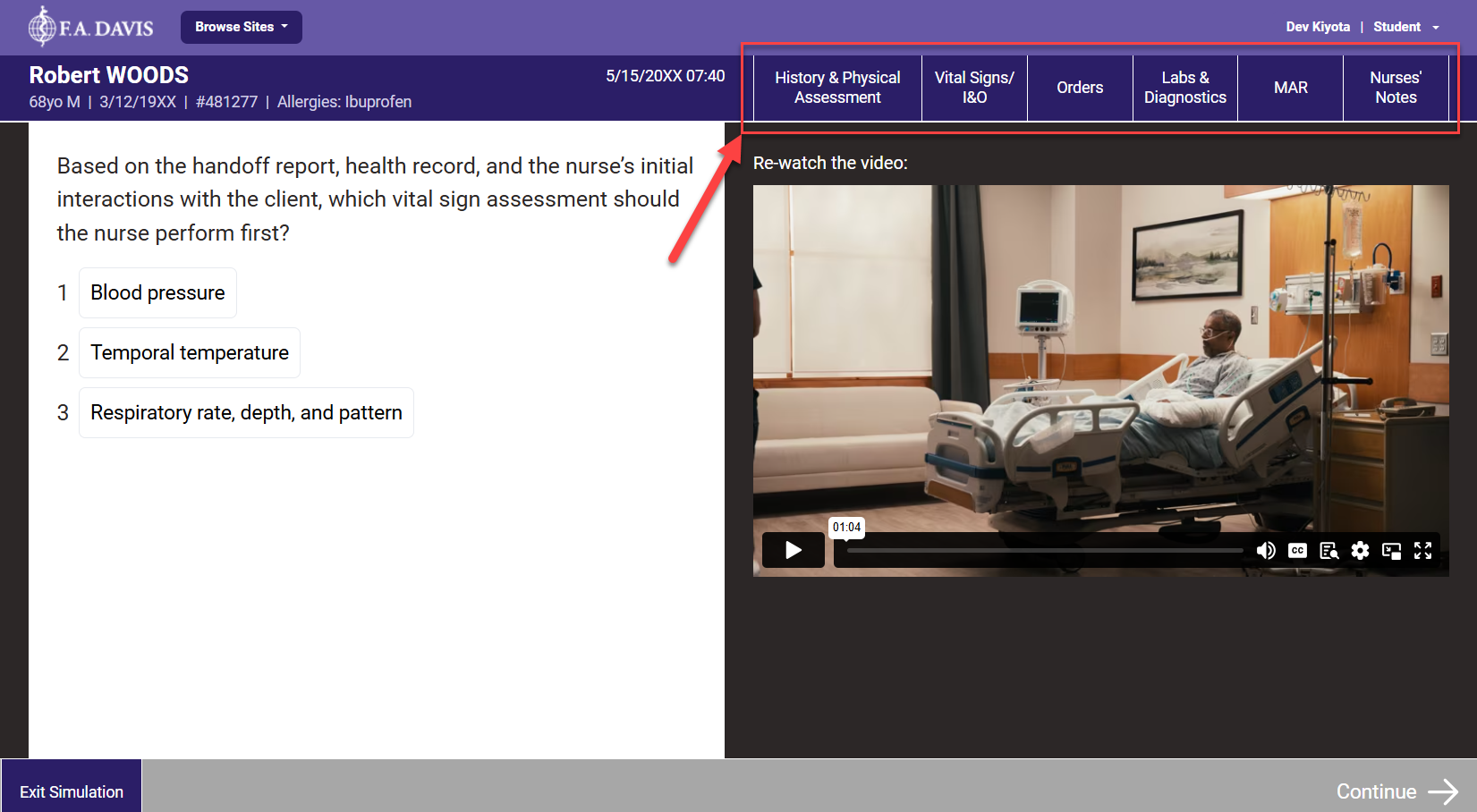
Throughout the simulation, information in the EHR's tabs will update and evolve based on your decisions. Likewise, you should use the EHR's information to inform your decisions throughout the assignment.
If you see an exclamation point in the corner of an EHR tab's name, the information in that tab has been updated.
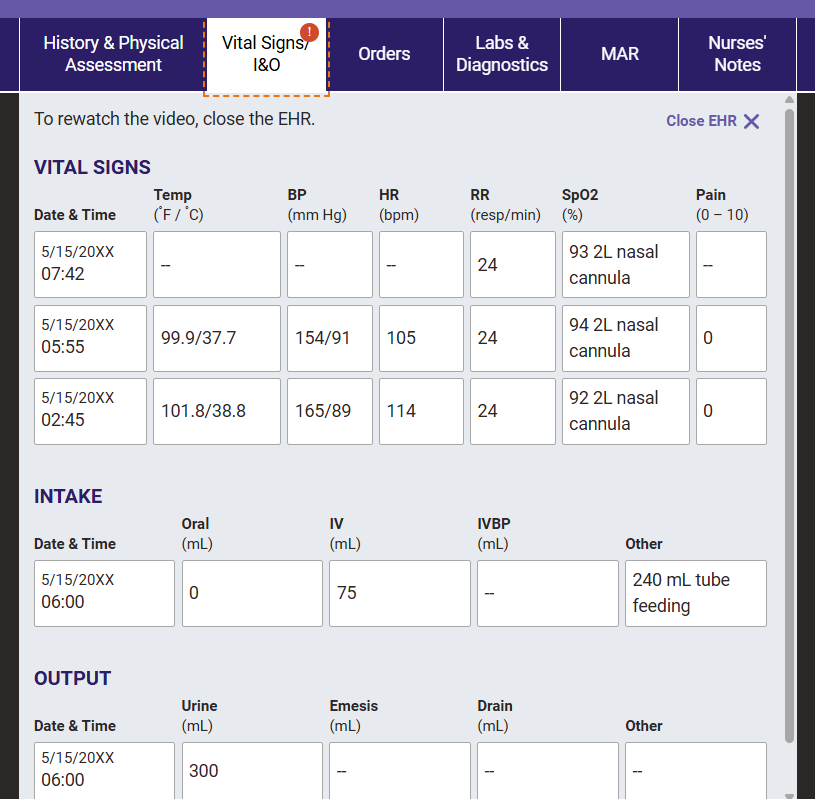
Your decisions during the simulation may lead to different branches of outcomes, thereby presenting you with different videos, EHR updates, and questions than you would've seen on other pathways through the assignment.
Choose an answer, then click "Continue" in the bottom-right.
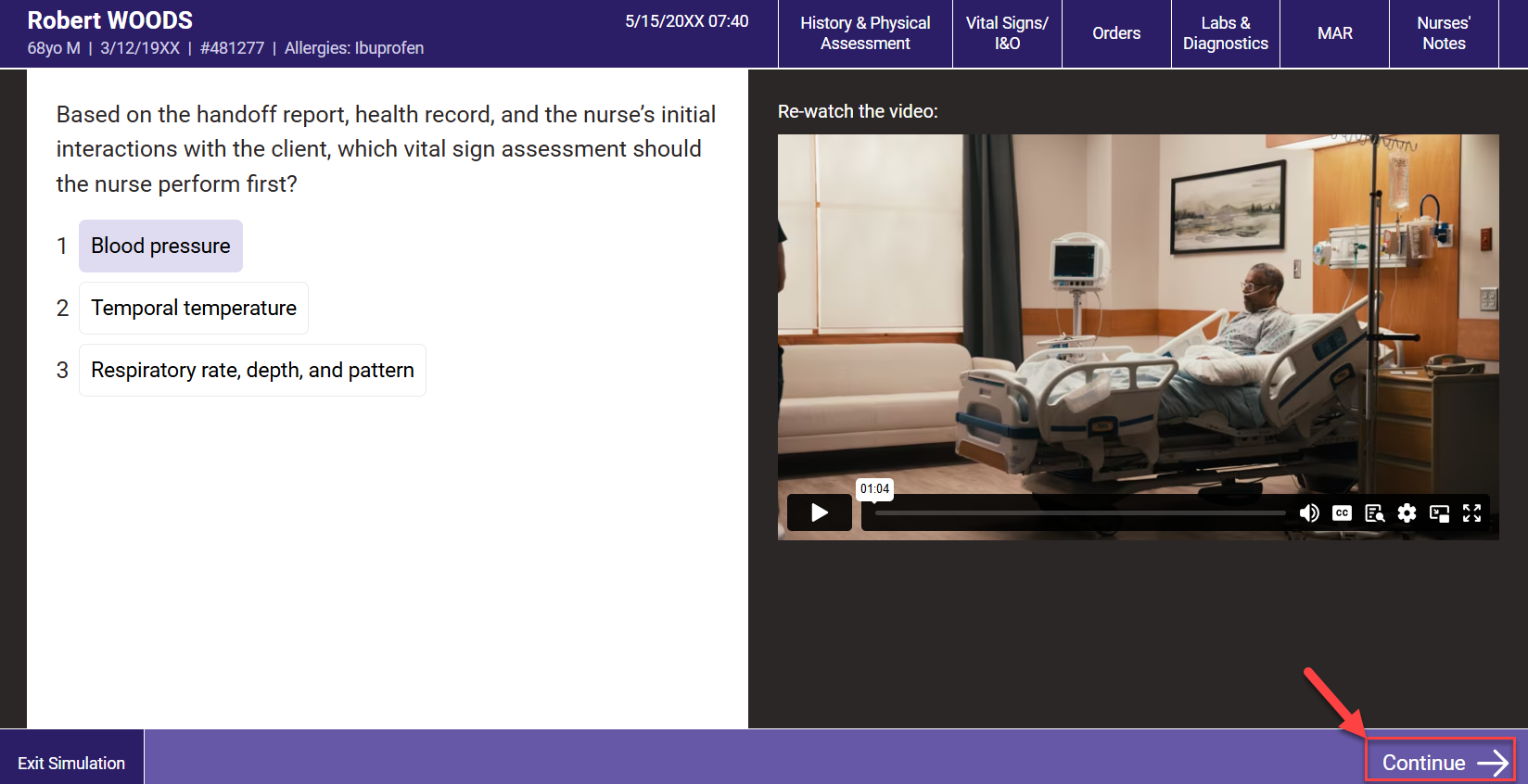
When your Simulation assignment has ended, you'll receive a short summary of the patient outcome that resulted from your decisions. If you don't make optimal decisions, your Simulation assignment will end early, and you'll see remediation and reflection notes beneath the summary of your patient's outcome.
After reading your patient outcome, click "Review Results" to access your Results page.
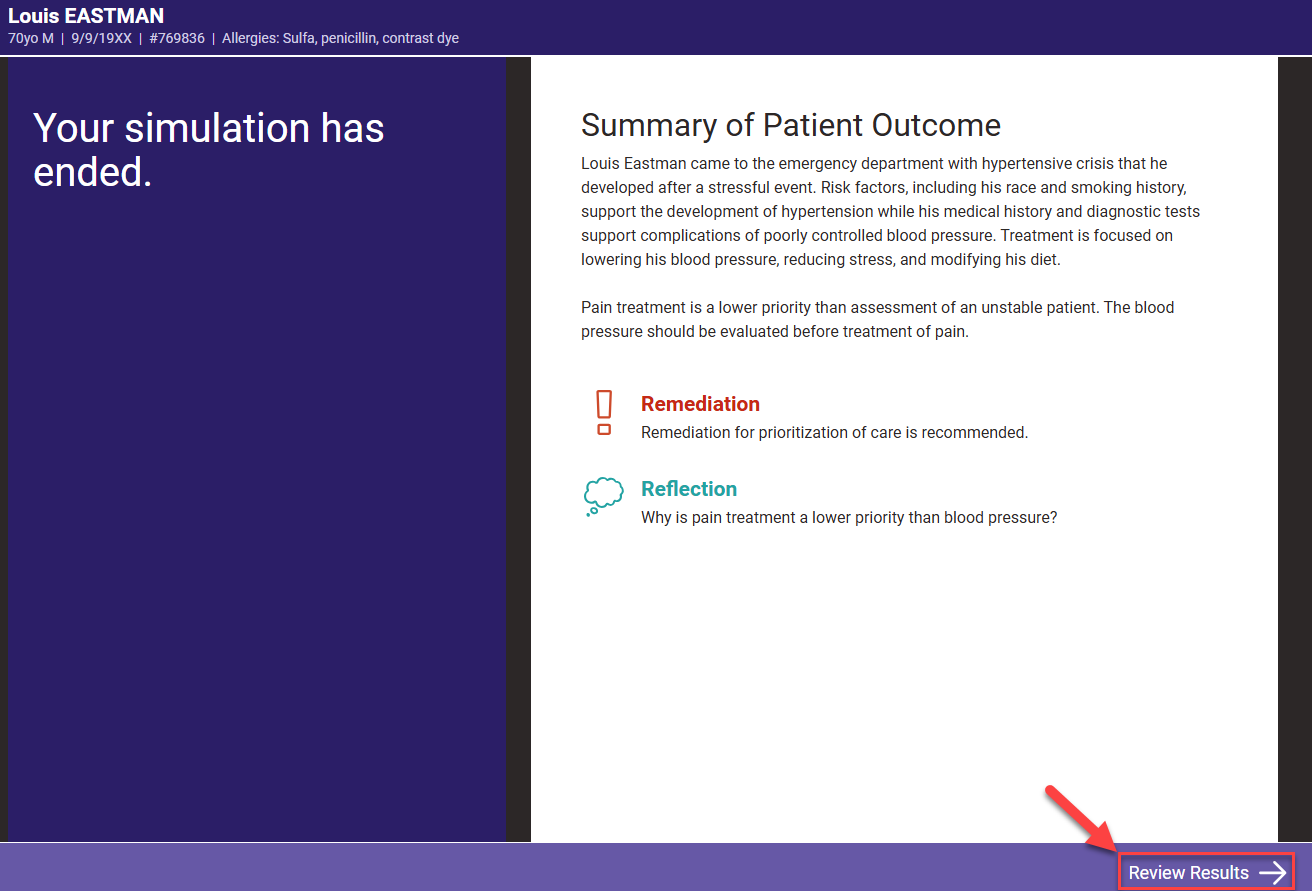
Your Results page will show you how well you did on your Simulation assignment, using a scoring system that assigns a point value to each answer option.
- Optimal answers are worth 2 points
- Satisfactory but not ideal answers are worth 1 point
- Wrong answers are worth 0 points.
The total points possible for a Simulation assignment will be determined by the total number of questions in your pathway through the assignment.
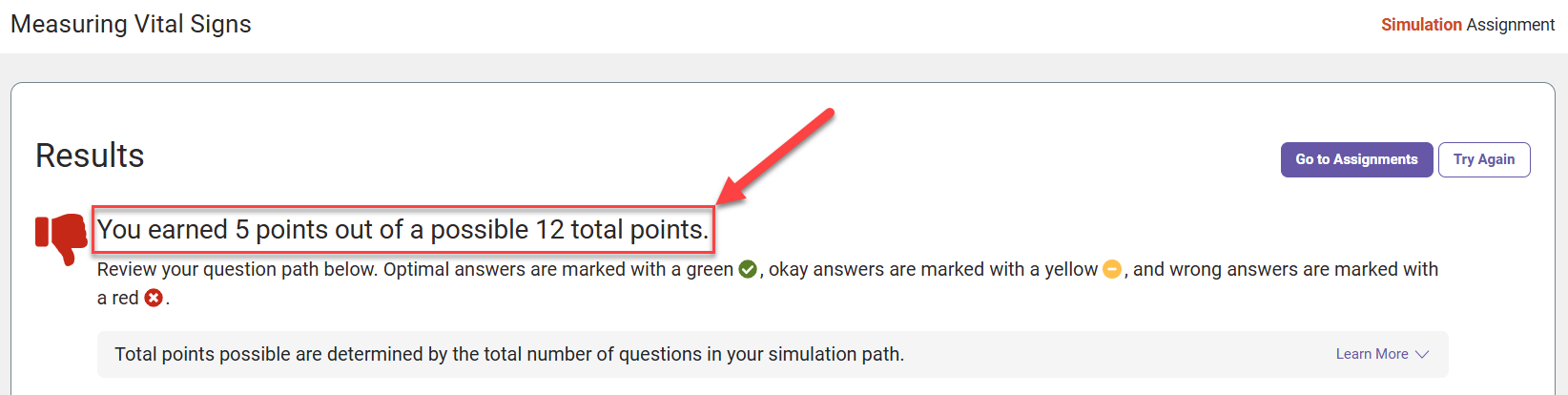
To see your feedback for a question, click "Show Detail" for any question on your Results page.
Your feedback for a question includes the question stem, the answer you chose, and the rationale for the question's optimal answer.
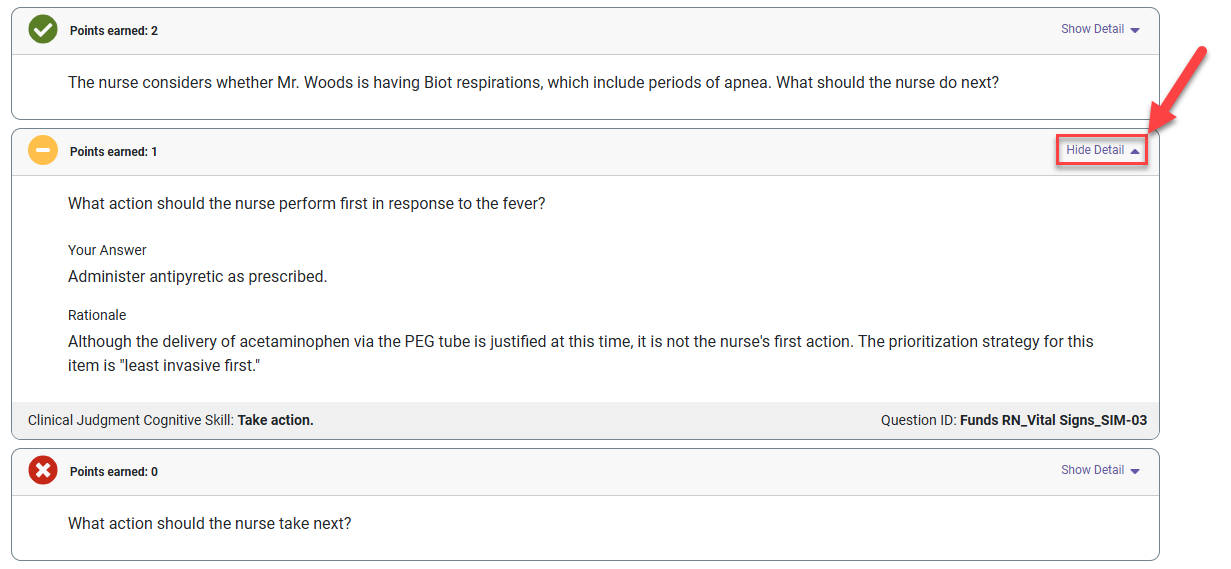
You may retake a Simulation assignment by clicking the “Try Again” button at the top of its Results page.

Simulation assignments are graded based on completion.
You can review your scoring results on Simulations by visiting your Personalized Learning Plan (PLP) page. For more information on your PLP page, please consult our "Grading and Personalized Learning Plans" article.



